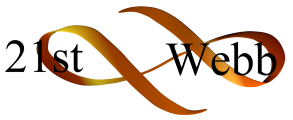If enabled by your music service, you may view and/or add and modify your own packages on offer to Parents.
To access your list of packages:
- Login to Opus using your School account.
- Go to the ‘School Packages’ table, listed under the ‘Schools’ tab on the homepage.
To add a package:
- Click on ‘Add New’.
- Select the School, fill in the required fields and select which Academic Year this package will be available for.
- Once all is complete, click ‘Save New’ to add the package.
To edit a package:
- Click on the package you would like to edit.
- Change any of the fields where necessary.
- Once all changes are complete, click the ‘Save Changes’ button.
To remove a package:
- Click on the package you would like to remove.
- Click on the ‘Delete’ button to delete that package.
- Please note: you may not be able to delete a package if there are already orders for that particular package. If you would like to prevent Parents from booking that package, change the ‘Academic Year’ field to a previous academic year that is no longer available for booking.